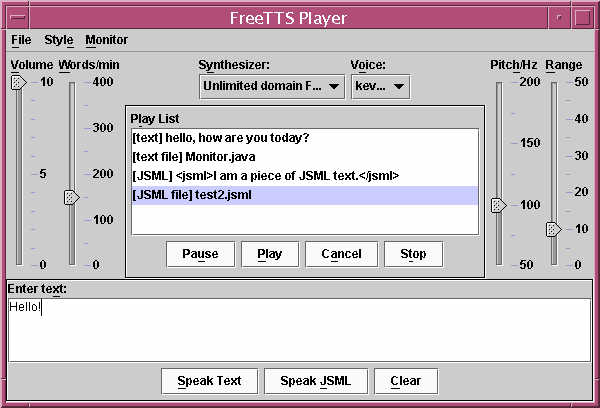
JSAPI Demo Player |
The Player demonstrates the use of JSAPI to build applications. It is capable of performing text-to-speech on ASCII text, ASCII text files, JSML text, and JSML files. Here is a snapshot of the Player:
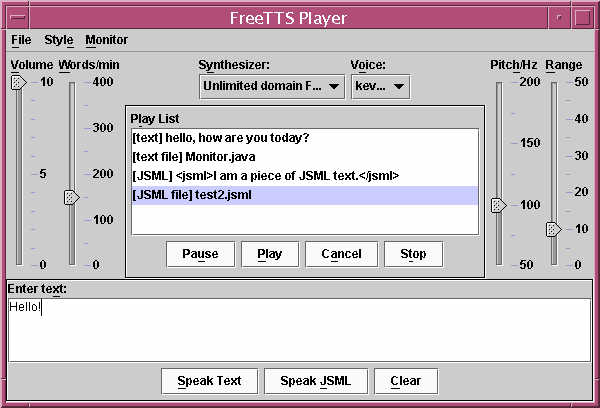
To build this demo, merely type the following in a shell from any directory in the FreeTTS hierarchy:
ant -find demo.xml
Doing so will create
bin/Player.jar under the top level
directory. You can run the demo
using java -jar (see "Running" below).
To run this demo, type the following command from a command window at the top level FreeTTS directory:
java -jar bin/Player.jar
The player will find all available voices, including voices in all domains (e.g., general and time), and allow you to select them for synthesizing text. If you want the Player to use MBROLA voices, you must setup and install MBROLA before using MBROLA voices.
Text File: Select the File menu, Speak, Text File.... A file choosing dialog will appear. Select a text file, which will be added to the Play List and played. Do not use this method if you want to play a JSML file. Instead, see the bullet JSML file.
JSML Text: Simply enter JSML text at the "Enter text" text area, then press the button "Speak JSML". The text you entered will be played, and inserted to the Play List.
JSML File: Select the File menu, Speak, JSML File.... A file choosing dialog will appear. Select a JSML file, which will be added to the Play List and played. There are some JSML files in this directory which you can try out. Do not use this method if you want to play a text file. Instead, see the bullet Text file.
URL: It is assumed that the URL is a JSML URL. Select the File menu, Speak, URL.... A dialog will appear asking you to enter a URL. After entering the URL, press OK. The new URL will be added to your Play List, and will start to play.
NOTE: To play any item(s) on the Play List again, simply select it on the Play List and press Play. To clear the text in the text area, press Clear.
In addition to text-to-speech, the Player has the following functionality:
The Player also includes a Synthesizer Engine Monitor, which allows you to observe the changes in the state of the synthesizer during different stages, e.g., when initializing, performing TTS, etc.. Simply select the Monitor menu, Show) to see it working. To hide it, select the Monitor menu, Hide. Here's a snapshot of the Player with the Monitor:
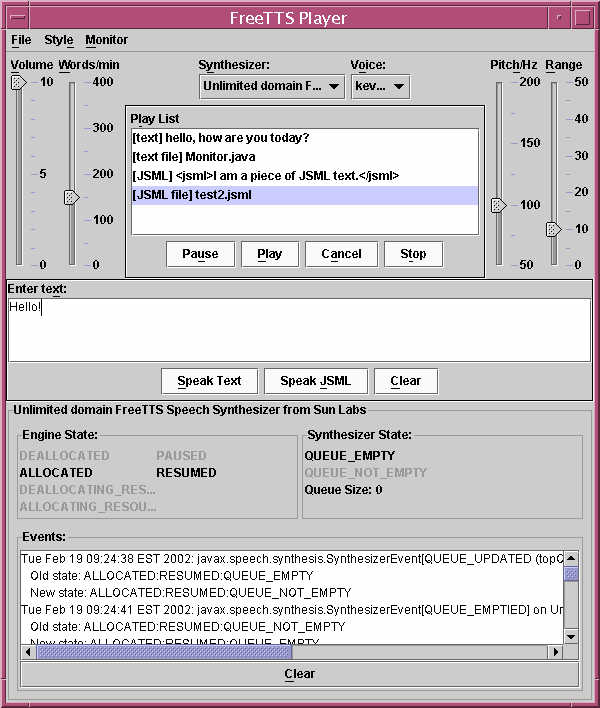
See the license terms
and acknowledgments.
Copyright 2001,2003 Sun Microsystems, Inc. All Rights
Reserved. Use is subject to license terms.